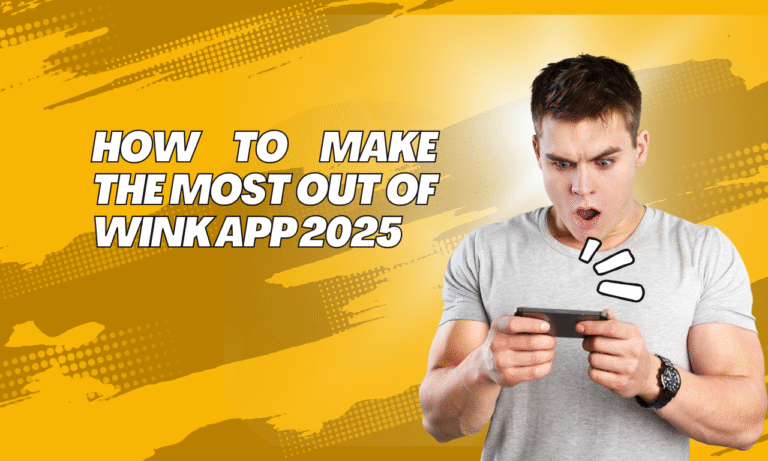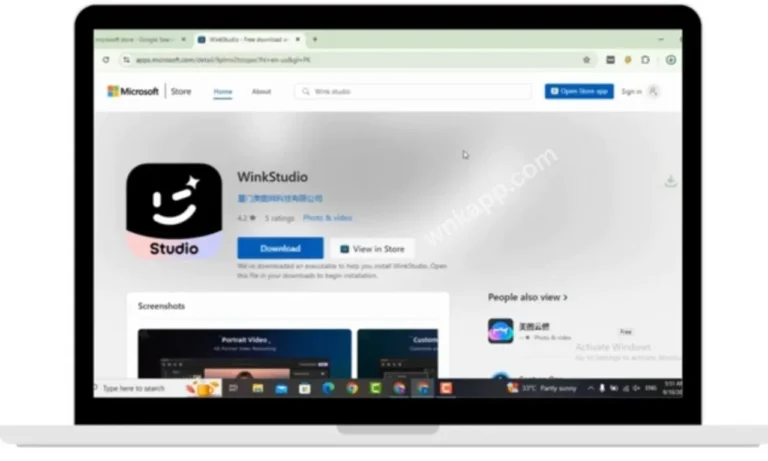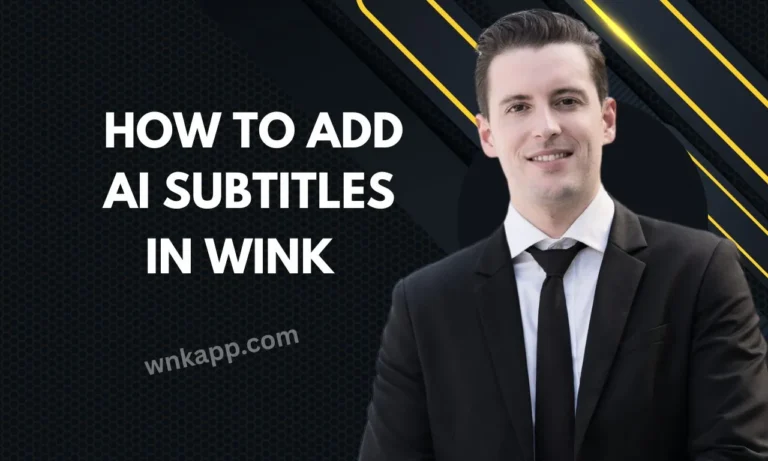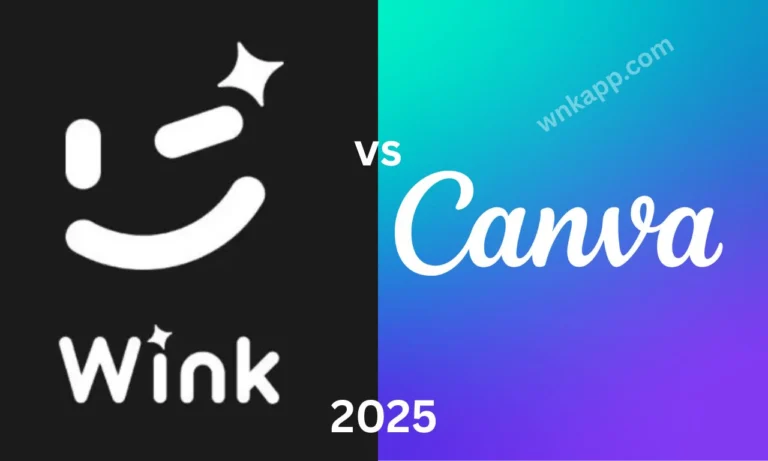How to Use the Green Screen in Wink Enhancer: Complete Guide
Creating standout content on mobile devices has never been easier, thanks to powerful tools like Wink Enhancer. One of its most exciting features is the Green Screen, which lets users change backgrounds in real-time — just like in professional video editing software.Whether you’re making TikTok videos, YouTube shorts, or simply having fun with friends, the green screen tool helps you create visually stunning content without needing a physical green backdrop.
What Is the Green Screen
A green screen—also known as chroma key—is a post-production technique used in video editing that allows you to replace a solid-colored background (usually green) with any image or video of your choice. It’s a powerful visual tool commonly seen in movies, weather forecasts, YouTube videos, and even social media content.
The concept is simple but highly effective: when a subject is recorded in front of a green (or blue) background, editing software like Wink Enhancer can detect that color and make it transparent.
Green is the most commonly used color because:
- It’s less likely to match skin tones or clothing, making it easier to separate the subject from the background.
- It offers high contrast and is easily picked up by cameras and editing software.
Using a green screen in the Wink Enhancer app allows creators—even beginners—to transport themselves to any location without needing to leave their room. It saves time, budget, and adds immense creativity to your videos with just a few taps.
Benefits of Using a Green Screen in Video Editing
Using a green screen can dramatically elevate the quality and creativity of your videos—whether you’re a content creator, educator, business professional, or casual user. Below are the major benefits of using a green screen in video editing, especially when working with apps like Wink Enhancer:
1. Unlimited Creative Freedom
With a green screen, you can place yourself anywhere—on a beach, in outer space, inside a gaming universe, or on a news set. The creative possibilities are endless. Instead of being limited by your actual location or physical surroundings, green screen technology lets you build entire worlds with a few taps.
2. Cost-Effective Production
Instead of spending thousands on location shoots, travel, or set design, you can record everything in a single room using a green backdrop. You only need basic lighting, a smartphone, and Wink Enhancer to remove the background and insert professional virtual environments.
3. Saves Time in Post-Production
Wink’s green screen feature is powered by intelligent AI, meaning the background replacement process is streamlined. You don’t need to spend hours masking or cutting objects frame by frame. The app handles it automatically—saving time and effort.
4. Perfect for Mobile and Social Content
Today’s video content thrives on platforms like TikTok, Instagram Reels, and YouTube Shorts. Green screen allows you to create high-quality, scroll-stopping videos right from your phone. You can make tutorial videos, comedy sketches, or product promotions that look like they were made in a professional studio.
5. Boosts Engagement and Watch Time
Videos with visual variety keep viewers interested. Replacing plain or boring backgrounds with engaging visuals can drastically increase retention. When your background tells a story or matches your message, people are more likely to stay and watch till the end.
6. Enhances Branding & Storytelling
A green screen can be used to reinforce your personal or business brand. For example, you can add your logo, use brand-themed backgrounds, or design scenes that match your messaging. This strengthens your storytelling and makes your videos more memorable.
7. Works for All Types of Content
Whether you’re filming tutorials, explainer videos, reaction videos, online classes, or even virtual meetings, the green screen adapts to every use case. Teachers can appear in front of lesson slides. Marketers can showcase their products in lifestyle settings. Gamers can insert live gameplay in the background.
8. Delivers a Professional Look
Green screen backgrounds elevate the visual appeal of your video, even if you’re filming from a bedroom or small office. Clean compositions, visually pleasing backdrops, and consistent environments make your videos appear polished and production-ready.
Using Wink Enhancer, you don’t need expensive software or years of editing experience to benefit from all these advantages. The green screen feature puts studio-level tools in the hands of everyday users—right on your smartphone.
How Does Green Screen Technology Work in Wink Enhancer?
Green screen technology in Wink Enhancer works by using advanced artificial intelligence and chroma key processing to detect and remove the green-colored background from your video, allowing you to replace it with any image, video, or animated scene of your choice. When you shoot your video against a bright, evenly lit green backdrop, Wink’s AI identifies that specific color and isolates it from the foreground—usually you or your subject—without affecting other elements.
Once the background is removed, the app lets you insert a new one with just a few taps. What sets Wink Enhancer apart is how it simplifies a process that traditionally required complex video editing software. Instead of dealing with layers, masks, and keyframes like in Adobe Premiere or After Effects, Wink handles everything automatically on your mobile device.
The system intelligently avoids erasing clothes or props that are similar in color, while preserving hair edges and subtle motion details to maintain a natural look. It also offers real-time preview so you can instantly see how your final video will appear. Whether you’re replacing the background with a solid color, a branded image, a scenic landscape, or a motion video, Wink’s green screen tool ensures smooth integration, sharp outlines, and minimal visual noise.
It works well in various lighting conditions and supports both recorded and live-edit footage. This makes it ideal for content creators who want a fast, mobile-friendly, and professional-grade solution to enhance their videos without needing high-end equipment or hours of post-production work.
Creative Use Cases for Green Screen Videos
1. Travel Vlogs Without Traveling
Don’t have the budget to fly to Paris or Bali? No problem. Record your video in front of a green background, and swap it out with stunning travel footage. It’s a great way to create immersive travel content without leaving your room.
2. Social Media Skits and Comedy
Want to create multiple characters in one video or simulate funny scenarios? Green screen lets you place yourself in different settings—like a courtroom, game show, or spaceship—using only your phone. This technique is popular on TikTok and Instagram Reels for its high entertainment value.
3. Educational Videos and Tutorials
Teachers and coaches can use green screens to insert charts, slides, or infographics behind them while explaining. It’s perfect for online classes, explainer videos, or tutorials where visuals help reinforce the content. Your audience stays focused and engaged with dynamic, contextual backgrounds.
4. Product Demos and Reviews
Green screens allow you to add branded backgrounds, highlight product features, or demonstrate functionality in a professional setting. Whether reviewing tech gadgets or beauty products, you can make your videos look polished and on-brand without needing a physical studio.
5. Gaming and Streaming Content
Gamers and live streamers use green screens to overlay themselves on gameplay without distractions. Wink Enhancer can create this effect easily, making you look like part of the game world while still engaging your audience with facial expressions and reactions.
6. Virtual Events and Webinars
Hosting a virtual event or live session? Use green screens to create a branded stage, display your logo, or add event-specific visuals. It elevates the production value and makes your presentation look much more professional—even from home.
7. Music Videos and Dance Reels
Add cinematic flair to music videos by swapping plain walls for concert stages, cityscapes, or abstract animated visuals. Dancers can perform with reactive backgrounds that pulse with music, making the whole scene feel alive and immersive.
8. Business Marketing Videos
Businesses can create engaging promotional videos using green screens to showcase services, customer testimonials, or feature-rich visuals. Replace boring office settings with creative animations or urban backgrounds to grab viewer attention.
9. Holiday & Seasonal Content
For festive seasons—like Halloween, Christmas, or New Year—you can film your content in front of a green screen and later swap in holiday-themed backgrounds. This is ideal for seasonal greetings, gift ideas, or celebratory announcements.
10. Personalized Video Invitations or Announcements
Planning a wedding, birthday, or special event? Use green screen to create customized video invites with animated text, themed environments, or personal messages that stand out from traditional invites.
Why Use Green Screen in Wink?
Here’s what makes Wink’s green screen special:
✅ No physical green cloth needed
✅ Easy-to-use, no tech skills required
✅ Perfect for short videos, vlogs, and storytelling
✅ Real-time preview and editing
It’s designed for creators, influencers, and even casual users who want to elevate their video content using only a smartphone.
Step-by-Step: How to Use the Green Screen in Wink Enhancer
Follow these simple steps to start using the green screen in Wink:
✅ Step 1: Open the Wink Enhancer App
- First, make sure you’ve installed the latest version of Wink Enhancer on your Android or iOS device
✅ Step 2: Tap on “Create” or “Edit Video”
From the home screen, select:
- “Edit Video” if you’re applying the green screen to an existing clip.
✅ Step 3: Select the Green Screen Feature
After entering the editor:
- Tap on “Effects”
- Choose “Background”
- Tap “Green Screen”
The app will automatically detect and remove your existing background.
✅ Step 4: Choose a New Background
You’ll now see an option to:
- Use a built-in background (from Wink’s template library)
- Upload a custom image or video from your gallery
This is where your creativity shines! Choose anything from a beach sunset to a futuristic city.
✅ Step 5: Adjust the Settings
Wink gives you smart tools to tweak the effect:
- Blend strength (for cleaner edge detection)
- Zoom or resize background
Preview the result in real time.
✅ Step 6: Record or Apply Changes
If you’re recording:
- Hit the record button and start filming with the green screen applied live.
If editing:
Tap “Apply”, then export the final video.
Tips for Best Green Screen Results in Wink
✔️ Use a plain background when recording, so the app easily detects you
✔️ Good lighting helps with better cutout quality
✔️ Don’t wear clothes that match your chosen background
✔️ Choose high-resolution backgrounds for a professional look
Where Can You Use Green Screen Videos?
Once your video is ready, you can post it directly to:
- TikTok
- Instagram Reels
- Snapchat
- YouTube Shorts
- Or send it privately to friends!
Wink also allows you to save videos in HD so you can reuse them for other creative projects.
common mistakes to avoid
1. Poor Lighting on the Green Screen
One of the most frequent issues is uneven lighting. Shadows, dark spots, or bright glares on the green screen make it difficult for Wink to key out the background cleanly. Always light your green screen evenly from top to bottom using soft, diffused lights to avoid hotspots or uneven tones.
2. Wearing Green or Similar Shades
If you wear clothing or accessories that match the green screen—even slightly—they’ll be keyed out along with the background. You’ll end up looking like a floating head or having invisible arms! Always wear contrasting colors (e.g., blue, black, white) that won’t interfere with the chroma key.
3. Standing Too Close to the Screen
When you stand too close to the green backdrop, you risk casting shadows or having green light spill onto your clothes or skin. This can make the subject blend into the background or create ugly edges. Ideally, maintain a 3–5 feet gap between you and the green screen.
4. Using a Wrinkled or Dirty Background
A green screen full of wrinkles, folds, or stains will make editing harder. The wrinkles can cause color variations and shadows, which confuse the AI and leave patches behind after keying.
5. Low-Resolution Footage
Using poor camera quality or filming in low resolution makes the edges between you and the background appear pixelated. This results in a messy chroma key. Always shoot in high resolution (HD or higher) for sharper separation and more precise AI processing.
6. Not Checking the Final Output
Many users assume the AI will get everything perfect and forget to preview their edited video. Always review your final footage carefully. Look for artifacts, flickering outlines, or missing pieces—and make small adjustments as needed before exporting.
7. Overcomplicating the Background
Replacing your green screen with a busy or fast-moving background can distract viewers from your message. Keep it clean and relevant to your content. A subtle backdrop works better than a chaotic one, especially for educational, business, or tutorial videos.
8. Ignoring Audio Quality
While focusing on visuals, users often forget audio. Even if your video looks great with a new background, poor sound quality can ruin the overall impact. Use a decent mic, avoid echo, and minimize background noise for better viewer retention.
9. Forgetting to Lock Exposure and Focus
If your camera keeps adjusting exposure and focus while you’re filming, it creates light and sharpness inconsistencies. These can mess up your green screen results. Before recording, lock your camera’s exposure and focus for consistent output.
10. Rushing the Editing Process
Green screen videos may seem easy, but don’t rush. Wink Enhancer offers intuitive tools, but they still need your careful attention to polish the final result.
Conclusion
The green screen feature in Wink Enhancer is a powerful, user-friendly tool that lets you take your video content to the next level. Whether you’re a content creator or just experimenting for fun, this feature brings a level of creativity once limited to professional studios — right to your mobile screen.
With just a few taps, you can place yourself anywhere in the world, tell stories, entertain your followers, or just explore visual effects in an easy, fun way.