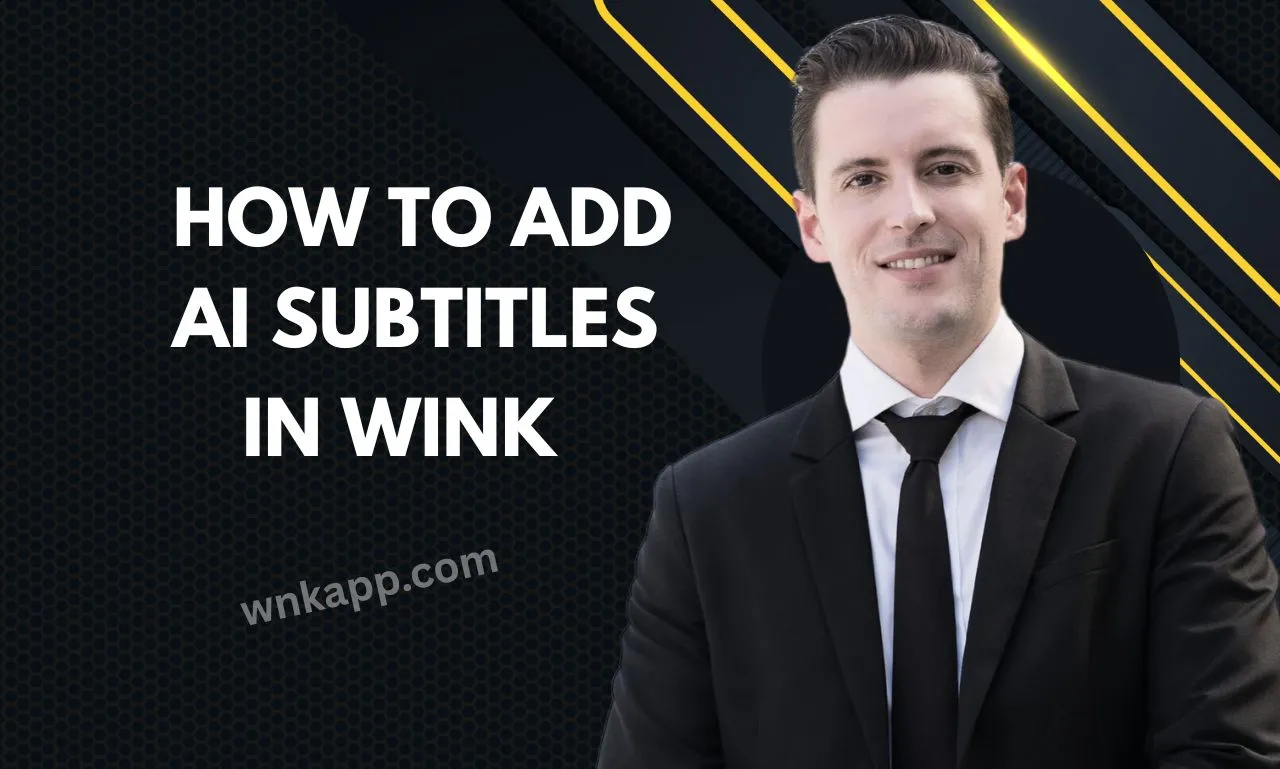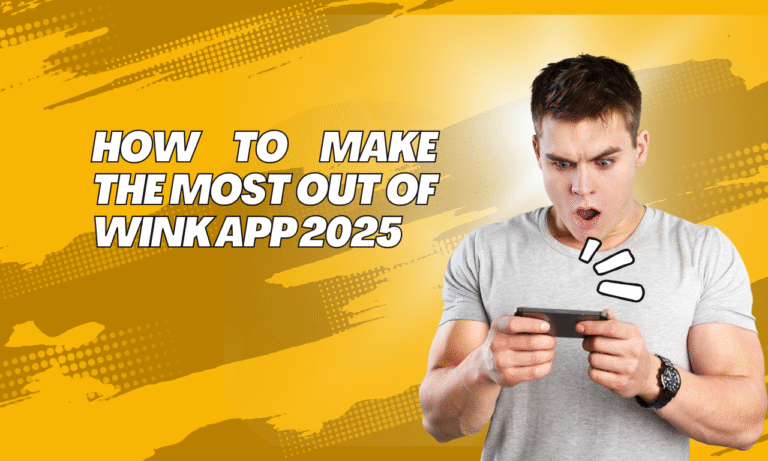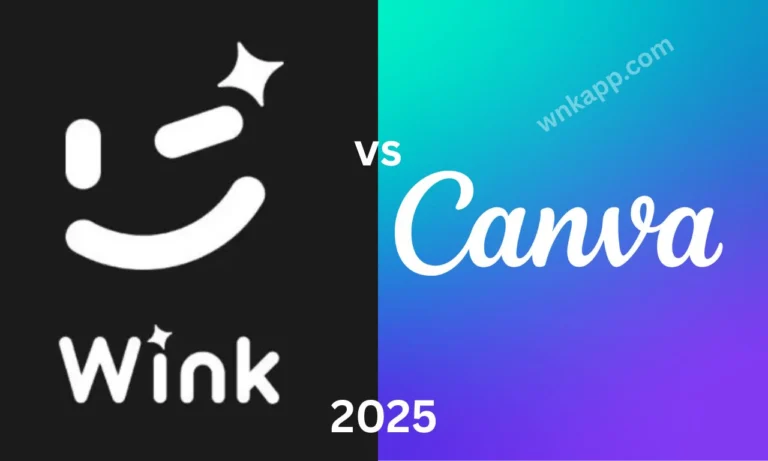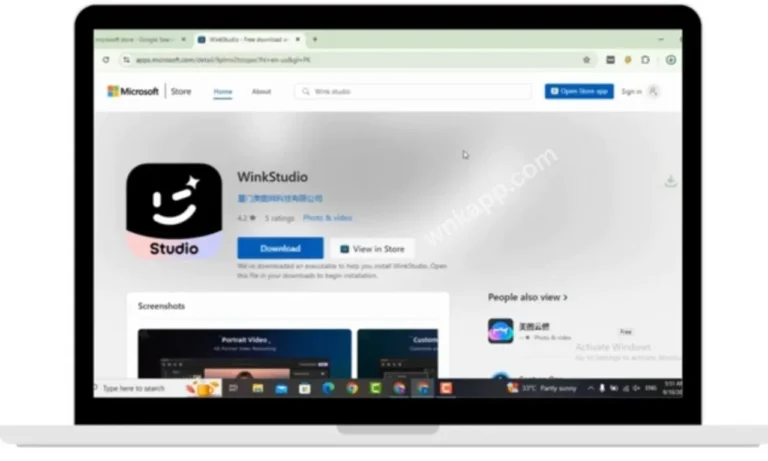How to Add AI Subtitles in Wink: Easy Step-by-Step Guide
Introduction: Why Subtitles Matter
Video dominates today’s digital content landscape across social platforms. A large portion of social media users watch videos without enabling sound. Subtitles help communicate your message even in silent environments.
Content becomes accessible to those with hearing impairments or language barriers. Search engines also index subtitles, improving your visibility. Platforms like TikTok and YouTube favor videos that maintain viewer retention, and subtitles contribute to that.
Tools like Wink make it easy to generate and style subtitles without complex editing skills. If you want your content to stand out, adding AI-generated subtitles is a strategic move.
What Are AI Subtitles in Wink?
Before jumping into how to use the tool, let’s understand what AI subtitles are.
Wink uses artificial intelligence—specifically, speech-to-text recognition technology—to automatically transcribe the spoken content in your video. The result? Clean, timestamped captions that sync perfectly with your voice.
Key Features:
- Automatic Detection: No manual typing.
- Editable Text: Fix any words that weren’t transcribed correctly.
- Real-Time Preview: See your subtitles as they appear.
- Custom Styling: Fonts, colors, backgrounds, and more.
- Mobile Ready: All editing happens directly on your phone.
Why Use AI Subtitles?
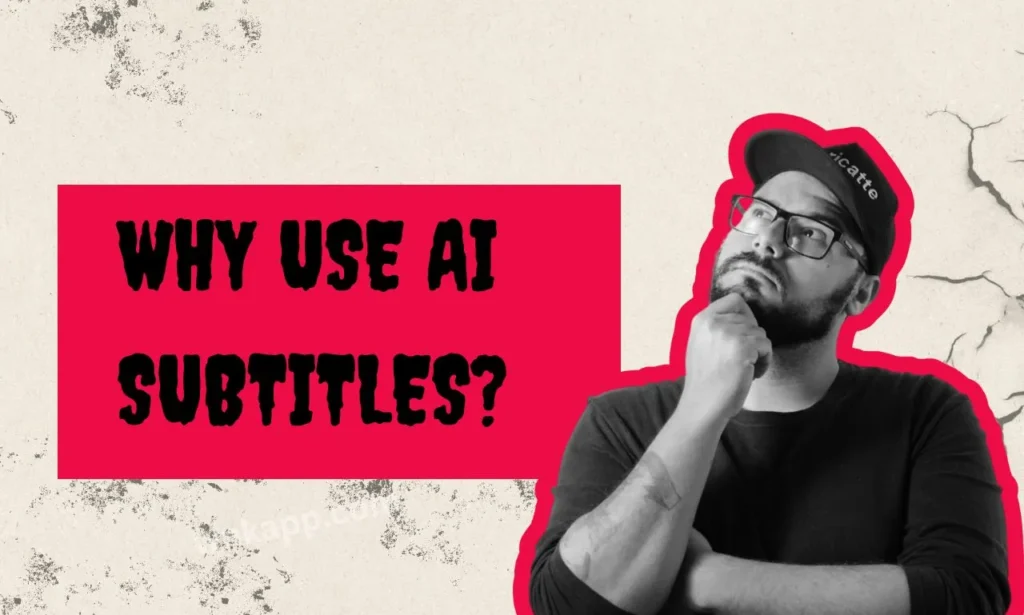
Adding subtitles to your videos isn’t just a “nice to have.” It’s now an industry standard. Here’s why:
1. Accessibility for All
Subtitles allow people with hearing difficulties to fully understand your video content.
2. Better Engagement
Subtitled videos have a higher completion rate because viewers can read along even in noisy or quiet environments.
3. Social Media SEO
Platforms like TikTok, Instagram, and YouTube index subtitle text, which can help your video appear in search results.
4. Silent Watching Culture
More than 80% of mobile users watch videos with the sound off. Subtitles help them follow the story.
5. International Reach
Your audience may speak different native languages. Subtitles can
Preparing to Use Wink’s Subtitle Feature
To get started, ensure:
- Your video has clear audio (background noise should be minimal)
- Your spoken language is supported by the app
Benefits of Using AI Subtitles in Wink
✔️ Improve video engagement
✔️ Reach wider audiences, including viewers with hearing impairment
✔️ Boost SEO on social media platforms
✔️ Help with silent video playback (very common on social apps)
✔️ Save time with automatic transcription
How to Add AI Subtitles in Wink
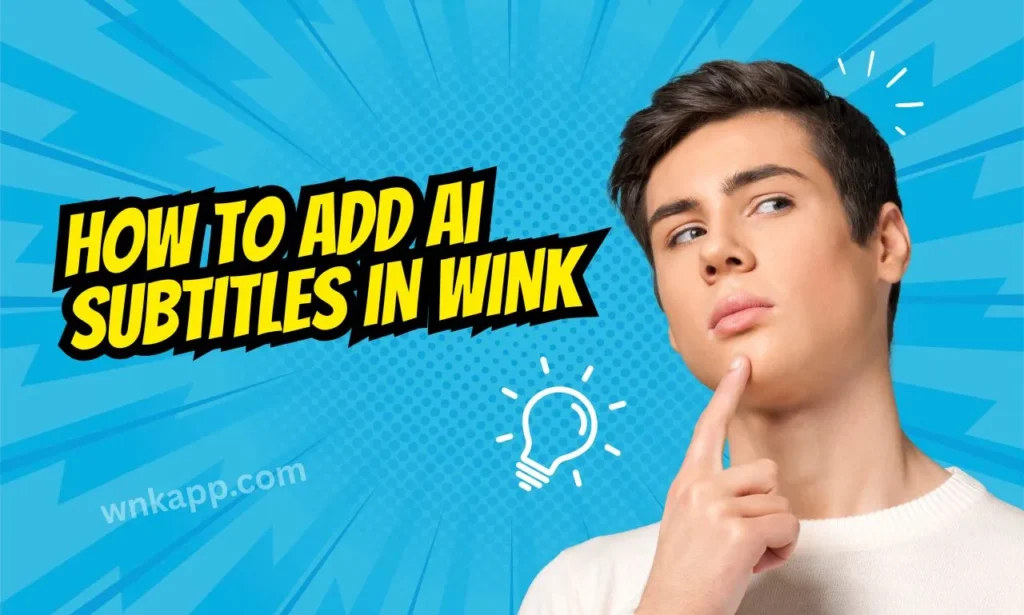
Let’s get into the process of adding AI-generated subtitles in the Wink app.
Step 1: Open the Wink App
Launch the Wink Enhancer app on your Android or iOS device. Make sure you have the latest version installed to access all features.
Step 2: Select Your Video
You have two options:
1- Tap “Create” to record a new video
2- Or tap “Edit Video” to import an existing one from your phone gallery
Once selected, the video will load into the editing interface.
Step 3: Go to the “Subtitles” Tool
Inside the editing menu:
1- Tap on “Tools” or “Text”
2- Look for “AI Subtitles” or “Auto Caption”
3- Tap to start subtitle generation
The app will start analyzing the voice in your video and generate subtitles in seconds.
Step 4: Review and Edit the Subtitles
Once the AI finishes processing:
1- You’ll see the subtitles appear with timestamps
2- Adjust the timing, font size, or style if needed
Wink gives you full control, so your captions look clean and professional.
Step 5: Style Your Subtitles (Optional)
To make your captions stand out:
1- Change font and color
2- Choose animations or effects for dynamic subtitles
These visual touches help improve readability and viewer experience.
Step 6: Save or Export Your Video
Once satisfied:
1- Tap “Save” or “Export”
2- Choose your video resolution (HD recommended)
3- Share directly to TikTok, Instagram, or save to your device
That’s it! Your video is now equipped with professional-looking AI subtitles.
Tips for Best Results with AI Subtitles
- Speak clearly and avoid background noise
- Use short, simple sentences for better accuracy
- Always review and correct small errors manually
- Keep text size readable for mobile viewers
- Use high-contrast colors (white text on black box works well
Best Practices for Accurate AI Subtitles
To help Wink’s AI transcribe your audio more directly
1- Speak Easily
Avoid mumbling or speaking too presto. The clearer you speak, the better the results.
2- Minimize Background Noise
Record in a quiet terrain to avoid AI confusion.
3- Use Simple Rulings
Short, structured rulings are easier for AI to transcribe directly.
4- Pause Between Rulings
A short pause helps Wink member captions duly.

Who Should Use AI Subtitles in Wink?
This feature isn’t just for influencers. It’s useful for:
1- Vloggers
Make your daily life content easier to follow.
2- Educators
Help students understand tutorials or lectures.
3- Coaches & Consultants
Add clarity to your message and content marketing.
4- Small Businesses
Make promo videos more inclusive and search-friendly.
5- Podcasters (Video Format)
Convert spoken insights into readable form for social clips.
6- Freelancers
Deliver polished, captioned videos to your clients.
Real-World Use Cases
Let’s look at a few practical scenarios:
Example 1: Instagram Reels
A travel vlogger adds subtitles using Wink, which improves completion rate and boosts follower interaction.
Example 2: TikTok Product Review
An e-commerce seller creates short reviews with AI subtitles. Viewers stay longer, and product interest increases.
Example 3: YouTube Shorts
An online tutor adds fast, readable subtitles for mobile viewers. SEO improves and subscribers grow.
Troubleshooting Subtitle Issues
1- Subtitles Out of Sync?
Manually adjust timestamps to realign.
2- Incorrect Words?
Tap and retype. Review audio quality for next time.
3- Font Too Small?
Use the “Style” settings to resize for mobile view.
4- Subtitles Block Key Visuals?
Change the vertical position of subtitle blocks (top or bottom) from the styling menu.
Advanced Styling Tips
Your subtitles don’t have to be boring. Use these styling tips to make them stand out:
- Dynamic Colors: Use brand colors or high-contrast text for visibility.
- Fonts: Choose modern fonts that match your video tone (fun, formal, or cinematic).
- Text Effects: Add bold, shadows, or outline styles to improve readability on all backgrounds.
- Animations: Subtle fade-ins or slide-ups add polish.
Well-styled subtitles create an immersive and professional viewing experience.
Where to Use Subtitled Videos
YouTube Shorts is an ideal platform for sharing vertical videos with captions. Instagram Reels promotes creative content, and subtitles can make your message clearer. Facebook Stories are frequently watched without sound, making subtitles a practical tool. You can export and share these videos through messaging apps or email. Wherever your audience is, clear, readable subtitles can enhance communication and engagement.
Platform-Specific Tips
1- TikTok
- Keep subtitles centered
- Use bold fonts
- Add emojis for fun!
2- Instagram Reels
- Use subtle animations
- Avoid covering key visual elements
3- YouTube Shorts
- Large, readable font
- Leave room at the bottom for platform overlays
Conclusion
Whether you’re a casual user, vlogger, or serious content creator, this feature will help your videos reach more people, deliver clearer messages, and boost viewer engagement.
With just a few taps, you can turn regular videos into professional, accessible content that performs better across all platforms.