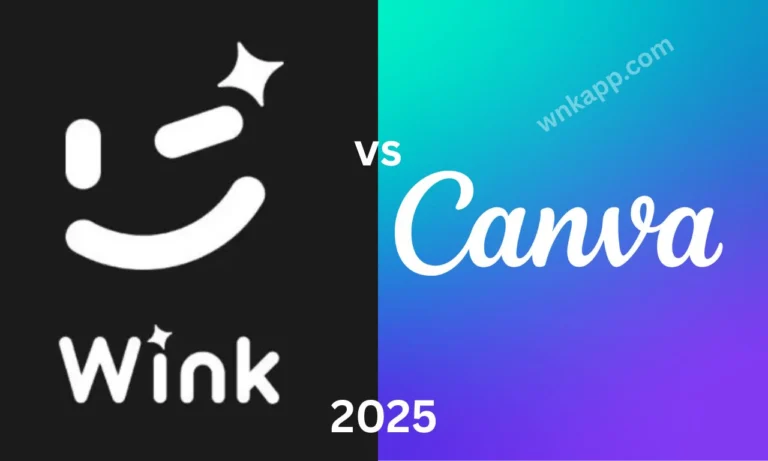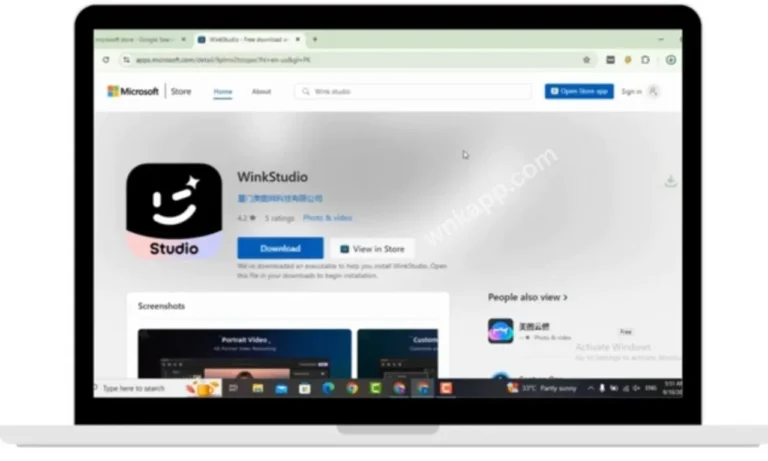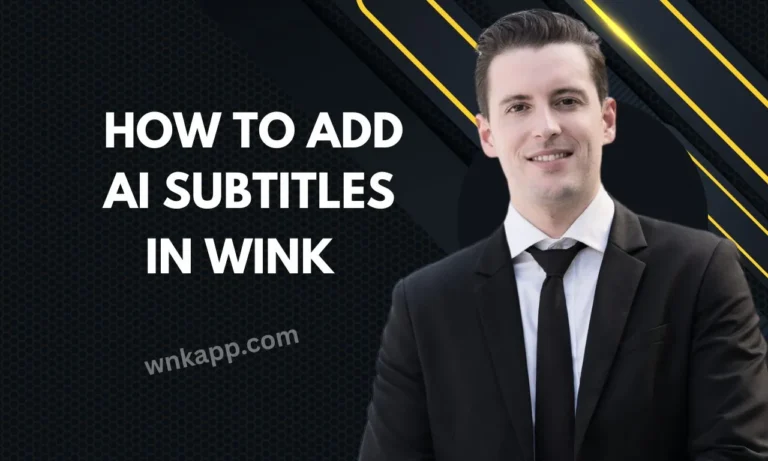How to Make the Most Out of Wink App 2025
In 2025, Wink App has become one of the most powerful tools for creators, influencers, and video enthusiasts. With its AI-powered features, beauty enhancements, and easy editing tools, it’s more than just a basic video editor — it’s a complete creative studio in your pocket. Whether you’re a beginner or an experienced content creator, knowing how to make the most of Wink App can help you create professional-quality videos quickly and effortlessly.
1. Explore the AI Beautification Tools
The app automatically smooths skin, enhances facial features, whitens teeth, and adjusts lighting for a polished look.
2. Use Background Blur for Professional Effects
Background blur (bokeh) can make your subject stand out, giving your videos a cinematic feel.
3. Take Advantage of Noise Reduction
It removes unwanted background sounds while keeping your voice clear.
4. Add Stunning Effects and Filters
Wink offers a variety of filters, transitions, and special effects that can instantly transform your video.
5. Experiment with Green Screen Editing
Wink’s green screen feature lets you replace backgrounds with any image or video. This is great for creative storytelling or branded content.
6. Customize with Text and Stickers
Adding text, captions, and stickers can make your videos more engaging and informative.
7. Optimize for Social Media
To make the most of Wink App in 2025, tailor your videos for each social media platform. Use the correct aspect ratios, keep clips short and engaging, and add captions for better accessibility. Leverage Wink’s AI tools to enhance clarity, apply eye-catching effects, and maintain consistent branding so your content stands out in crowded feeds.
.
8. Save in High Quality
When exporting, choose the highest resolution and bitrate available to keep your video sharp and professional.
What is Wink App?
Wink App is a next-generation AI-powered video editing and enhancement tool designed for creators, influencers, vloggers, and anyone who wants to produce professional-quality content without needing advanced technical skills.
Unlike traditional editing apps that rely solely on manual adjustments, Wink combines cutting-edge artificial intelligence with an easy-to-use interface, enabling you to edit, retouch, and enhance videos in just a few taps. It’s built to save time while delivering results that rival high-end editing software.
In 2025, Wink has evolved beyond just a video beautification app. It now includes:
- AI retouching to smooth skin and remove imperfections instantly.
- AI subtitle generation for accessibility and engagement.
- Green screen capabilities for creative backgrounds.
- Noise reduction tools for crystal-clear video and audio.
- Professional-grade filters and transitions for cinematic results.
Whether you’re shooting a quick vlog, editing social media reels, or producing a YouTube video, Wink offers both simplicity for beginners and advanced customization for professionals.Its focus is speed, quality, and ease — making it one of the best video editors of 2025 for those who want to stand out online.
What’s New in Wink App 2025?
The Wink App in 2025 has taken a huge leap forward, offering creators smarter tools, faster performance, and more ways to stand out online. While the core focus remains on high-quality video retouching and creative effects, this year’s updates bring a combination of AI innovation, user-requested features, and design improvements that make editing easier and more powerful than ever.
1. Next-Gen AI Retouching
The AI-powered beautification tool now delivers even more natural results. Instead of over-smoothing skin or altering facial features too much, Wink’s AI fine-tunes lighting, skin tone, and facial details in a way that feels real and professional.
2. Smart Background Control
Background blur, replacement, and enhancement are now more precise thanks to upgraded AI object detection. This means fewer editing mistakes and cleaner separation between you and your background — perfect for social media creators who want polished visuals without needing a green screen.
3. Faster Video Processing
Wink App 2025 has significantly reduced export times. Even 4K videos can now be processed faster without compromising quality, making it easier to edit and post on the go.
4. Creative Effect Packs
New seasonal and trending effect packs are now updated monthly. From cinematic color grading to TikTok-inspired transitions, creators can instantly keep up with content trends.
5. AI-Powered Subtitles
The AI subtitle generator has improved accuracy, detecting multiple languages and adjusting text placement automatically to avoid covering important visuals in your video.
6. Custom Music Integration
Users can now import their own soundtracks or connect to integrated music libraries with royalty-free tracks.
7. Collaboration Mode
For influencers and team projects, Wink now supports shared editing. Multiple users can work on the same project in real time, perfect for content teams and remote collaborations.
8. Performance Optimization for All Devices
Whether on Android, iOS, or PC (via emulators), Wink 2025 runs smoother even on mid-range devices, making professional-level editing more accessible to everyone.
How Wink App Works – A Beginner-Friendly Explanation
The Wink App is designed to make video and photo enhancement simple, even if you’ve never edited content before. Instead of requiring complex software knowledge, it uses AI-powered automation to do most of the hard work for you.
1. Import Your Content
You can also capture new footage directly inside the app using Wink’s built-in camera, which already includes beautification filters and lighting adjustments.
2. AI Detection & Analysis
Once your media is loaded, Wink’s AI scans the image or video to detect faces, backgrounds, lighting, and key objects. This analysis happens in seconds and allows the app to apply targeted enhancements rather than generic filters.
3. Apply Enhancements & Effects
With a single tap, you can smooth skin, brighten eyes, adjust colors, or change the background. The app offers both automatic editing for quick results and manual controls if you want to fine-tune details yourself.
4. Add Extra Features
Beyond basic retouching, you can insert AI-generated subtitles, special effects, stickers, and even replace backgrounds entirely. The timeline-based editor makes it easy to drag and position effects at the exact moment you want them to appear.
5. Preview in Real-Time
One of Wink’s biggest advantages is that you can see your edits instantly. There’s no waiting for long render previews — the app updates your video live as you adjust settings.
6. Export in High Quality
When you’re happy with your edits, you can export the final video in multiple resolutions, including Full HD and 4K, without losing quality. The app also supports fast exports, so your content is ready to post almost instantly.
7. Share Directly to Social Media
Finally, Wink allows direct posting to platforms like Instagram, TikTok, and YouTube. You don’t have to save and upload manually — it streamlines the process so your polished content reaches your audience faster.
Step-by-Step Guide to Using Wink App
Whether you’re brand new to Wink or just looking to make the most of its tools, following a structured process will help you create high-quality videos quickly.
1. Setting Up Your Profile
Before you start editing, it’s important to personalize your account.
- Download & Install – Get Wink App from the official app store or trusted sources.
- Sign Up or Log In – Use your email, phone number, or social media account to create an account.
- Add Your Details – Upload a profile picture, write a short bio, and set your preferred username.
- Adjust Preferences – In the settings, choose your default video resolution, theme (light/dark mode), and language.
Having a complete profile makes it easier for others to recognize your work and helps you keep your edits organized.
2. Navigating the Dashboard
Once your profile is ready, you’ll land on the main dashboard — the heart of Wink App.
- Top Bar Tools – Access your profile, notifications, and settings.
- Main Menu – Switch between video projects, templates, and AI-enhancement tools.
- Quick Access Buttons – Start a new project, open drafts, or import media from your device.
- Featured Effects & Templates – Discover trending filters, AI tools, and seasonal effects right on the home screen.
The dashboard is designed for quick navigation so you can move between projects and tools without getting lost.
3. Editing Your First Video
Now it’s time to create your first masterpiece.
- Import or Record – Tap the “+” button to upload an existing video or record one using the in-app camera.
- Auto-Enhance (Optional) – Let Wink’s AI instantly adjust brightness, colors, and smoothness.
- Trim & Arrange – Cut out unwanted parts and rearrange clips in the right order.
- Apply Filters & Effects – Add beautification, background blur, stickers, or AR effects.
- Insert Text & Subtitles – Use AI subtitles for automatic captions or add custom text animations.
- Adjust Audio – Remove background noise, boost clarity, or add background music.
Preview & Export – Check your final video, then export it in your desired resolution (HD, Full HD, or 4K).
Advanced Editing Features in Wink App 2025
Wink App has evolved into a powerful creative tool, offering features that rival professional editing software. Whether you’re polishing short clips for social media or producing cinematic videos, these advanced features will help you take your work to the next level.
1. AI Retouching
Wink’s AI-powered retouching tool automatically enhances skin tones, removes blemishes, and smooths textures without over-editing. Unlike generic beauty filters, it adapts to lighting and facial structure, keeping your video natural.
- Use Case: Perfect for vloggers, influencers, and beauty content creators.
- Pro Tip: Adjust the intensity slider to avoid an artificial look — subtle retouching often looks more professional.
2. Background Blur
The background blur feature uses AI depth detection to separate the subject from the environment, creating a soft, cinematic bokeh effect.
- Use Case: Ideal for hiding messy backgrounds or drawing attention to the subject.
- Pro Tip: Experiment with different blur strengths — a lighter blur works for casual videos, while heavier blur can give a studio-like feel.
3. AI Subtitles
With AI subtitles, Wink automatically detects speech in your video and generates accurate captions in multiple languages.
- Use Case: Increases accessibility and engagement, especially for viewers who watch without sound.
4. Green Screen
The green screen (chroma key) feature lets you replace your background with any image or video.
- Use Case: Great for creative storytelling, tutorials, and virtual environments.
- Pro Tip: Use even lighting on your green backdrop to avoid shadow artifacts.
5. Filters & Effects
Wink offers a wide selection of cinematic filters, AR effects, and color-grading options.
- Use Case: Enhance mood, tone, and style in just a few taps.
- Pro Tip: Combine filters with manual adjustments (contrast, brightness, saturation) for a custom look that stands out.
Pro Tips to Get the Best Results
Mastering the Wink App isn’t just about knowing where the tools are — it’s about using them with intention. Here are expert-level tips to make your videos look professional while saving time:
1. Plan Your Shot Before Editing
Good editing starts with good footage. Ensure proper lighting, stable framing, and clear audio before you even open Wink. This will reduce the amount of heavy editing needed later.
2. Use AI Tools in Moderation
While AI retouching and background blur are powerful, overusing them can make videos look unnatural. Start with minimal settings and increase only if needed.
3. Layer Effects for a Unique Look
Don’t rely on a single filter or preset. Combine subtle color grading, AR effects, and manual adjustments to create your own signature style.
4. Keep Videos Short and Engaging
In 2025, attention spans are shorter than ever. Trim unnecessary parts, add smooth transitions, and keep the pace energetic to maintain viewer interest.
5. Always Preview Before Exporting
This helps catch small glitches, subtitle errors, or unwanted cuts.
6. Optimize for Platform Requirements
Each platform (TikTok, Instagram, YouTube) has different aspect ratios, resolution limits, and time caps. Export your video in the format that best fits your intended platform.
7. Use Audio to Your Advantage
Match background music to the mood of your footage and ensure your voice remains clear.
8. Save Custom Presets
If you create a filter or effect combination you love, save it as a preset. This ensures brand consistency and saves editing time in future projects.
Common Mistakes to Avoid in Wink App
Even with powerful AI tools and beginner-friendly features, it’s easy to make editing choices that hurt the quality of your content. By steering clear of these common mistakes, you’ll ensure your videos look professional and polished.
1. Overusing Filters and Effects
It’s tempting to apply every effect available, but too many overlays, transitions, or heavy filters can make your video look cluttered and unrealistic.
2. Ignoring Lighting and Video Quality
Many creators assume Wink’s AI can “fix” poor lighting — while it helps, bad source footage will always limit results. Record in well-lit spaces with a steady camera for the best base quality.
3. Misusing Background Blur
A strong blur effect can look fake if applied incorrectly, especially around moving objects. Adjust the intensity gradually and preview to ensure it looks natural.
4. Over-Retouching Faces
AI retouching is powerful for smoothing skin and enhancing features, but pushing settings to the max can make faces appear plastic or distorted. Aim for subtle improvements.
5. Forgetting to Adjust for Platform Formats
Editing a vertical video for YouTube or a wide-screen clip for TikTok will result in awkward crops. Always select the correct aspect ratio before you start editing.
6. Using Unlicensed or Inappropriate Music
Not all background tracks are safe for monetized content. Stick to Wink’s licensed music library or upload royalty-free tracks to avoid copyright issues.
7. Rushing the Editing Process
Quick edits may seem efficient, but skipping previews or ignoring fine adjustments often leads to mistakes in the final export. Take time to polish transitions, text placement, and audio sync.
8. Forgetting to Save Projects Regularly
While Wink auto-saves in most cases, unexpected crashes or internet drops can cause progress loss. Manually save your work after major changes.
Creative Use Cases for Wink App in 2025
Whether you’re making short-form clips for TikTok or high-quality videos for YouTube, Wink’s AI-powered tools can adapt to almost any project. Here are some innovative ways to use it in 2025.
1. Social Media Storytelling
Creators can quickly craft story-driven videos that stand out in fast-moving feeds.
2. Product Showcases for E-commerce
Sellers on Amazon, Etsy, and Shopify can use Wink’s background blur and green screen to highlight products without distractions. This makes it easy to create clean, professional-looking promos from a home setup.
3. Event Highlights & Recaps
Wink’s auto-cut and AI stabilization make it simple to compile event highlights — from weddings to concerts — without manually sifting through hours of footage.
4. Educational & Tutorial Videos
Teachers, coaches, and online instructors can pair AI subtitles with step-by-step demonstrations, making learning more accessible to a global audience.
5. Influencer Brand Collaborations
Influencers can use Wink’s beautification tools and branded overlays to deliver polished content for sponsorship deals, ensuring brand consistency and visual appeal.
6. Short Film & Creative Projects
Indie creators can experiment with Wink’s cinematic filters, motion effects, and green screen to produce professional-looking short films without expensive gear.
7. Behind-the-Scenes (BTS) Content
Audiences love seeing how things are made. Wink’s quick-edit tools allow creators to share behind-the-scenes clips with minimal turnaround time.
8. Vlogging & Travel Diaries
Travel vloggers can make their footage stand out with location-based overlays, AI retouching, and dynamic transitions — even when editing on the go.
Wink App for Influencers & Businesses
In 2025, Wink isn’t just a tool for casual creators — it’s a powerhouse for influencers and businesses looking to maintain a strong digital presence. With social media platforms becoming more competitive, high-quality and consistent content is essential, and Wink provides the features to make that happen without needing an entire production team.
For Influencers
Influencers thrive on authentic yet polished content. The app’s ability to create engaging short-form content means influencers can quickly jump on trends, post reaction videos, or share lifestyle updates that keep audiences hooked.
For Businesses
Businesses, whether small startups or established brands, can use Wink for marketing campaigns, product demos, and customer engagement videos. With tools like background blur and green screen, they can produce professional-looking ads without expensive shoots. AI subtitles ensure accessibility for global audiences, while bulk editing features allow quick production for multiple platforms.
Collaboration & Branding
This helps build recognition and trust while protecting intellectual property from unauthorized use.
Return on Investment (ROI)
By reducing editing time and eliminating the need for multiple editing apps, Wink saves both time and money. For businesses, this means higher productivity; for influencers, it means more time spent engaging with followers instead of getting stuck in post-production.
Wink App vs Other Video Editors Why Choose Wink?
In a crowded market filled with video editing tools, Wink stands out in 2025 for its speed, simplicity, and AI-powered creativity. While many editors like CapCut, PicsArt, or Adobe Premiere Rush offer advanced tools, they often require more learning time or rely heavily on manual adjustments. Wink combines the best of both worlds — professional results with beginner-friendly controls.
1. AI-Powered Efficiency
Unlike traditional editors that require manual tweaking for every detail, Wink uses smart AI algorithms to retouch faces, smooth skin, blur backgrounds, and even auto-generate subtitles in seconds. This is a huge time-saver for creators who want studio-level results without hours of work.
2. Mobile-First, Creator-Focused
Many editing apps are desktop-first and only adapt their tools for mobile. Wink was built with mobile creators in mind, ensuring the interface works seamlessly on smartphones and tablets. This makes it perfect for on-the-go content creation, especially for vloggers, influencers, and small business owners.
3. Professional Effects Without Complexity
Some editors bury advanced effects under complex menus, but Wink offers green screen, filters, transitions, and cinematic effects in a few taps.
4. Affordable Access
While premium editing suites can cost monthly subscriptions, Wink offers most features for free, with optional one-time purchases for extras. This is a budget-friendly option for creators who don’t want to be locked into expensive plans.
5. Versatility for Different Creators
Whether you’re a travel vlogger, fashion influencer, small business marketer, or casual content creator, Wink’s all-in-one toolkit means you don’t need multiple apps for editing, color correction, effects, and subtitles — it’s all in one place.
FAQ
1. What is Wink App used for?
Wink App is a mobile video editing and enhancement tool designed for creators, influencers, and businesses. It offers AI-powered retouching, background blur, filters, subtitles, and green screen effects to make videos look professional with minimal effort.
2. Is Wink App free to use?
Yes. Wink offers a free version with most of its core features available at no cost. However, some premium effects, filters, and ad-free experiences may require a one-time purchase or upgrade.
3. Can I use Wink App without internet?
Most editing features work offline, but some AI functions — like cloud-based subtitle generation or certain filters — require an internet connection for processing.
4. Does Wink App work on both Android and iOS?
Yes. Wink is available for download on Google Play Store for Android users and Apple App Store for iOS users.
5. Can I edit videos in 4K using Wink App?
Yes. Wink supports high-resolution video editing, including 4K, depending on your device’s capabilities and storage space.
6. How is Wink different from CapCut or PicsArt?
Wink focuses on AI simplicity and mobile-first design, while CapCut offers more manual editing tools and PicsArt is primarily photo-focused. Wink’s AI features make it faster for everyday creators to get professional results.
7. Can I remove the Wink watermark?
Yes. You can remove the watermark by upgrading to the premium version or using in-app purchase options.
8. Does Wink App have a PC version?
Wink is primarily a mobile app, but you can run it on a PC using an Android emulator like BlueStacks or LDPlayer.
9. How do I add AI subtitles in Wink App?
You can add AI-generated subtitles by importing your video, tapping the “Subtitles” option, and letting Wink automatically detect and sync your spoken words. You can then edit the style, font, and timing before exporting.
10. Can I use Wink for business videos?
Yes. Many small businesses use Wink to create marketing videos, product showcases, and social media ads thanks to its quick editing and professional effects.
11. How do I use the Green Screen feature?
Wink will automatically remove the original background and apply your chosen one.
12. Does Wink reduce video quality after editing?
No. Wink retains original quality during editing, and you can export in multiple resolutions, including HD and 4K.
13. Can Wink App edit audio?
Yes. Wink allows you to adjust background music, add sound effects, and sync audio with video content.
14. Is Wink App beginner-friendly?
Absolutely. Wink’s interface is designed for ease of use, making it simple for beginners while still offering advanced features for experienced editors.
Conclusion
The Wink App in 2025 is more than just a video editor — it’s a complete toolkit for creating professional, engaging, and high-quality content. By using its AI features, creative effects, and smart editing tools, you can produce videos that stand out in a crowded digital space. The key is to experiment, stay creative, and use each feature with intention.